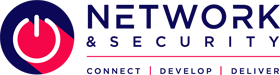WordPress Version Checker
This checks whether the installed version of WordPress is the most up-to-date. If we detect that the version is not up-to-date, you’ll be notified and the UI will present the option to update the core version to the latest stable release. It’s important to keep WordPress updated for security reasons and to ensure you can use the latest plugins.
WordPress Admin
This is a quick link that takes you directly to the WordPress dashboard. If you’re already logged into WordPress then you’ll be directed straight into the dashboard itself.
WordPress Reinstall
This allows you to perform a full WordPress reinstall, wiping the site files and database in the process and replacing them with a brand-new WordPress installation. Use with caution: you’ll need to tick a box to confirm that you want to do this.
WordPress Plugin Management
The Plugins tool allows you to manage any plugins that you have installed. You’ll be shown a list of the current plugins and if they’re active or inactive, and if they’re fully up to date.
The version of the plugin will also be shown. Here you can activate or deactivate plugins, and update them.
WordPress Theme Management
This will show you a full list of current themes that are installed on the WordPress installation, their versions and which are active. Similar to the Plugins Management area, you have the option to activate, deactivate or update themes.
WordPress User Management
The Users tool makes it easier to manage WordPress users. It will show a list of all users that are present within the WordPress installation along with their name, username and their role.
You can add new users by entering the relevant information, selecting the desired role and selecting Create Account. As well as standard WordPress roles, custom-created roles will also appear here.
WordPress Settings
This tool allows you to make changes to the Site and Home URL, the site title and the site tagline. Make the changes and select Save Settings.
WordPress Staging
Sites on our WordPress-optimised platform have access to a full staging environment. Staging allows you to make a clone of a live WordPress site on a staging server in moments. You can then make changes without affecting the live site. Here’s a full guide to the WordPress staging tool.
WordPress Checksum Report
This tool checks the core files of the WordPress installation and determines if they match those of the official WordPress core repository. If the files have been modified, then you’ll be notified via this tool.
If the check fails and modified files are found, then it’s a good idea to the check the on-demand malware scanner to ensure the installation has not been infected.