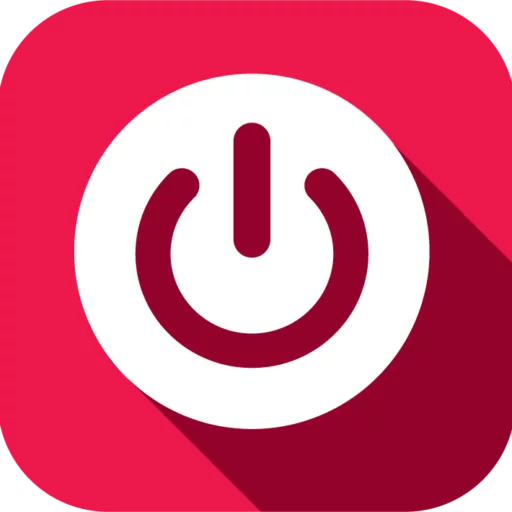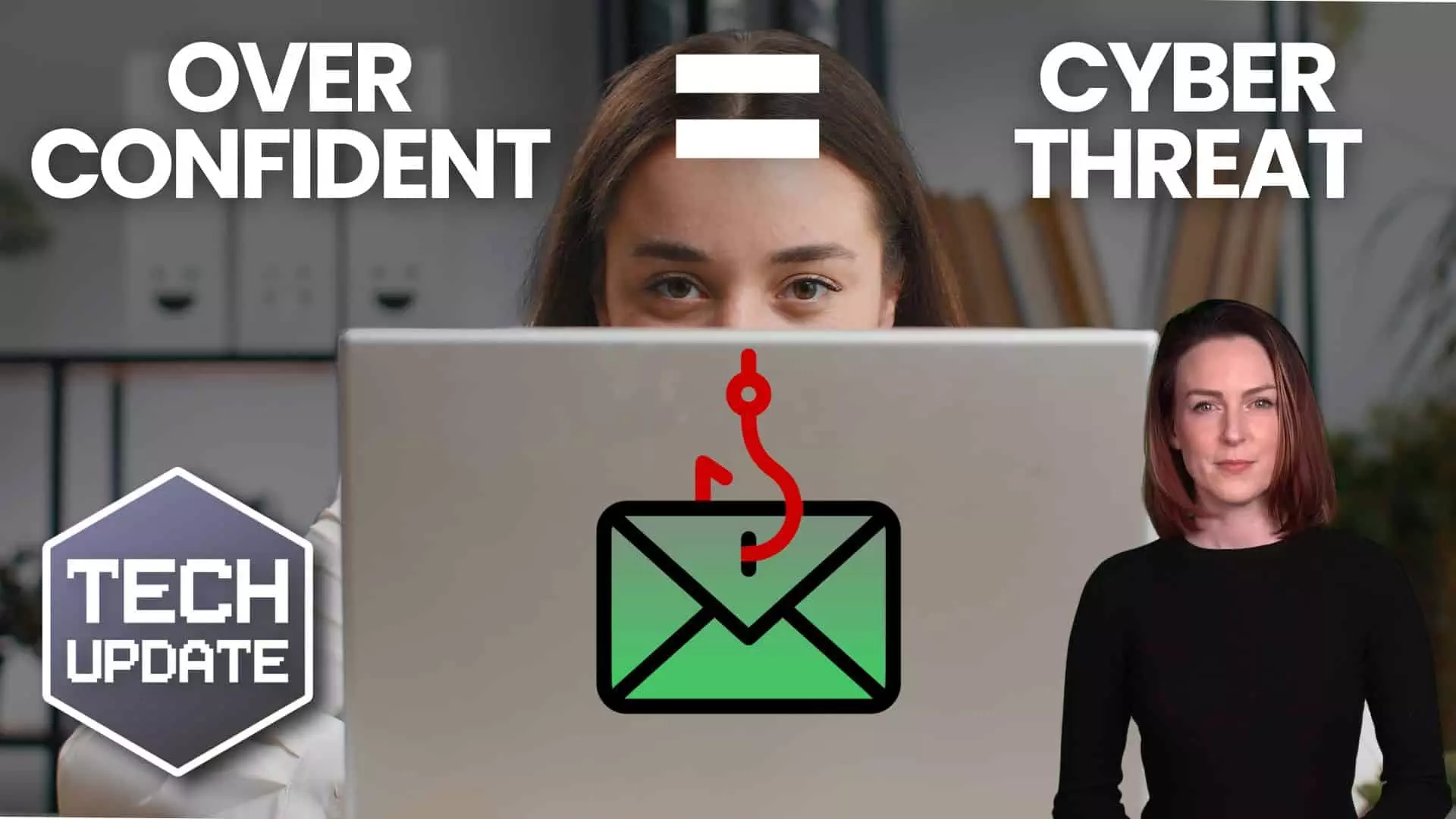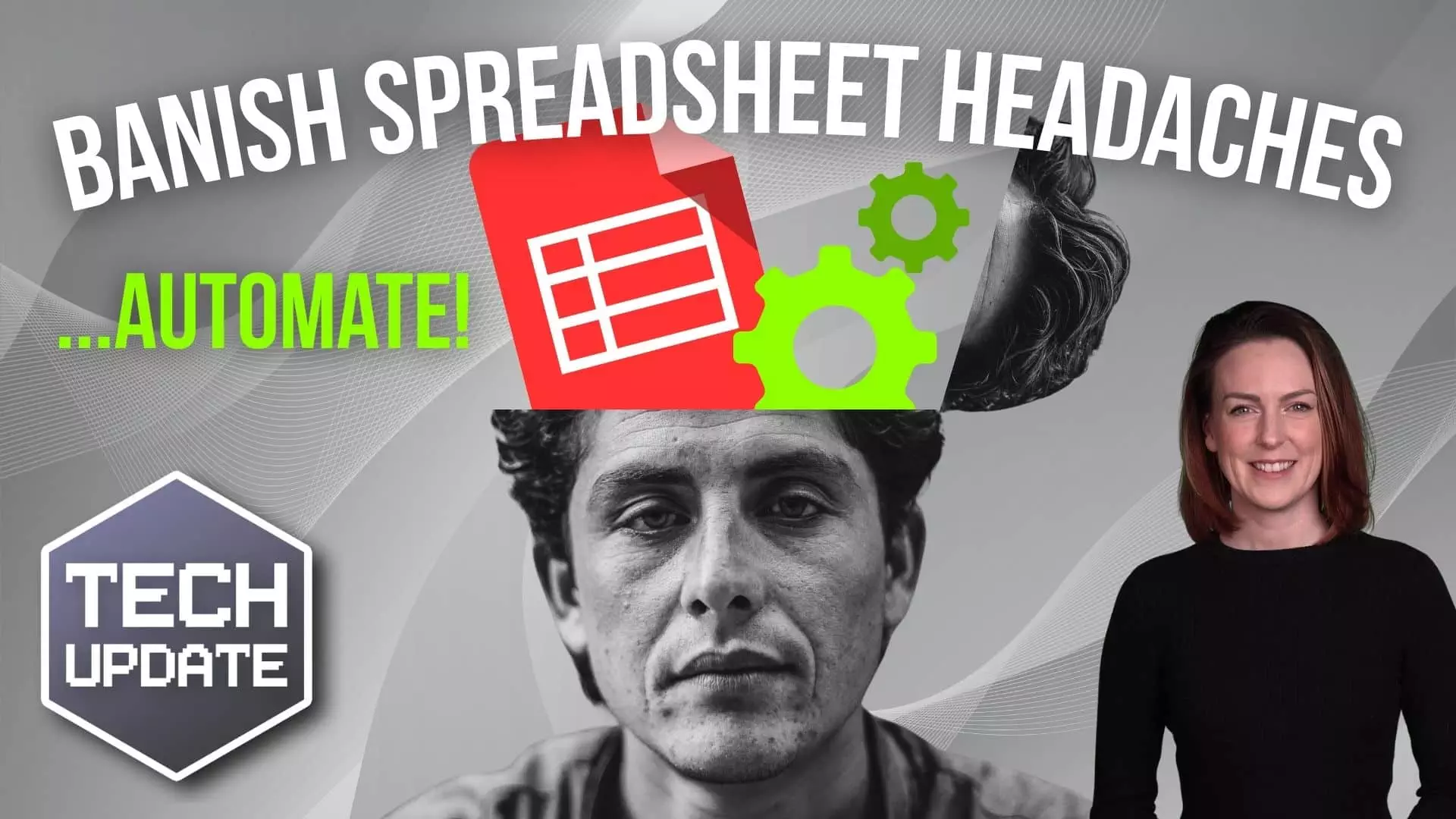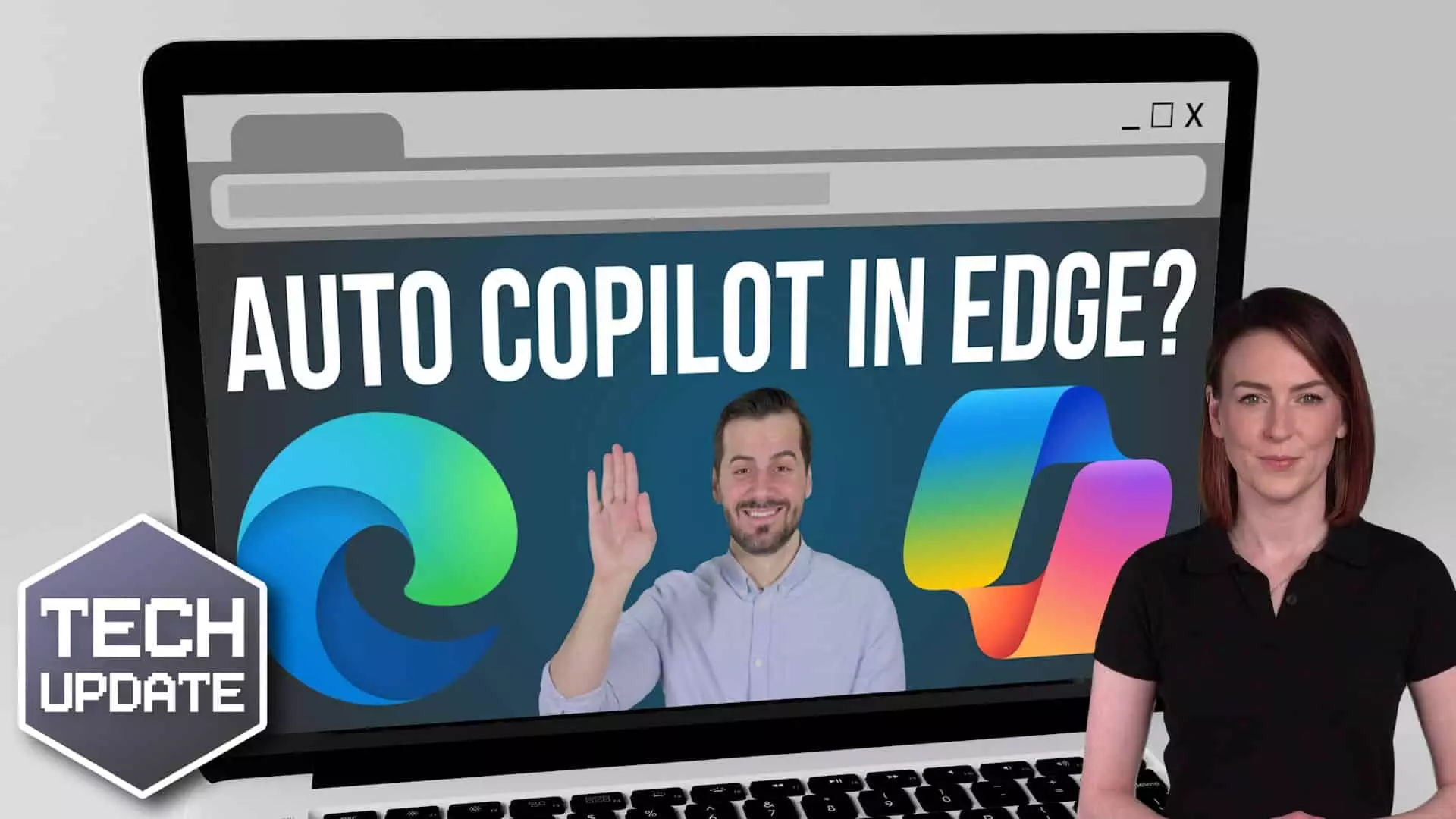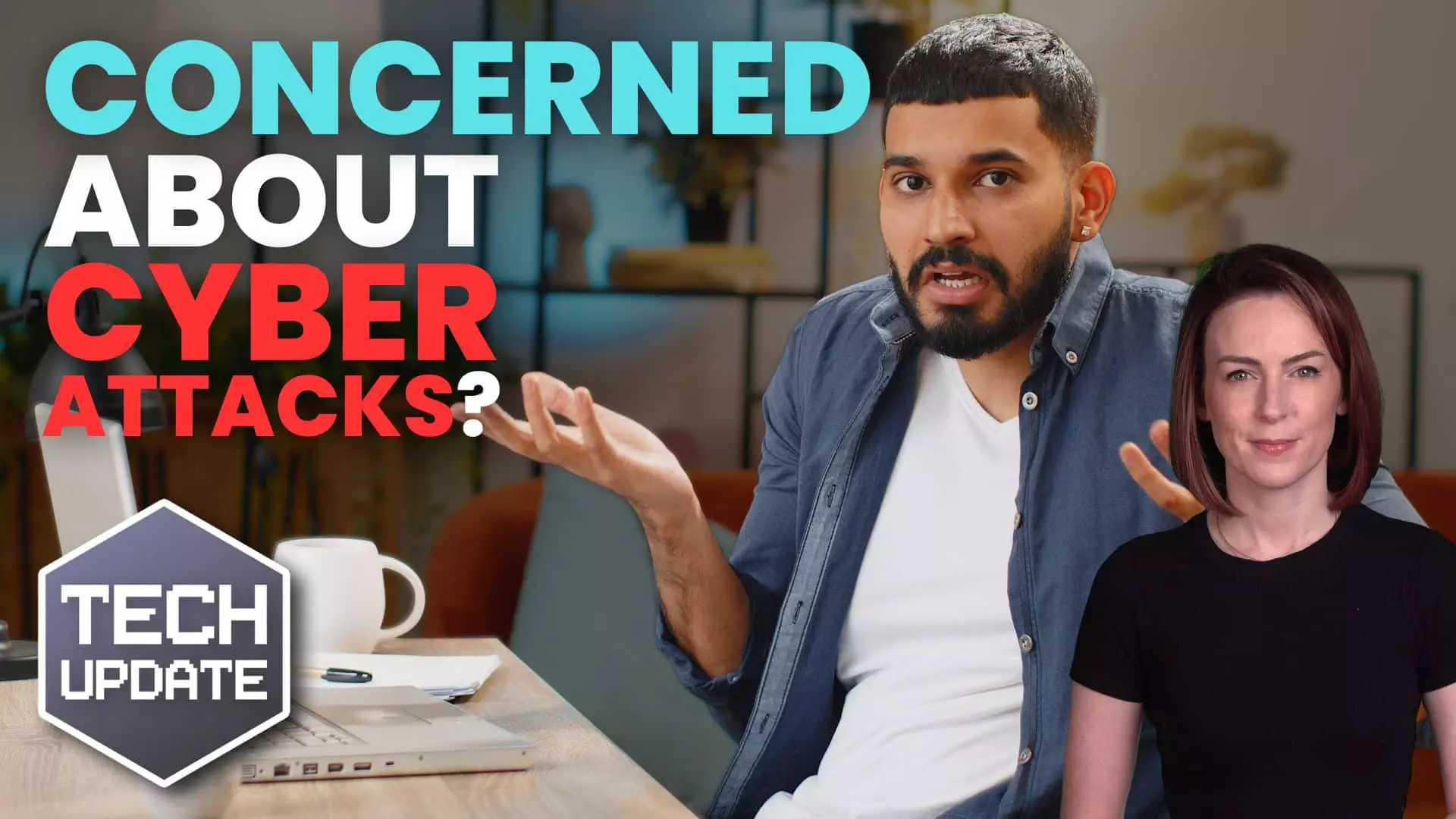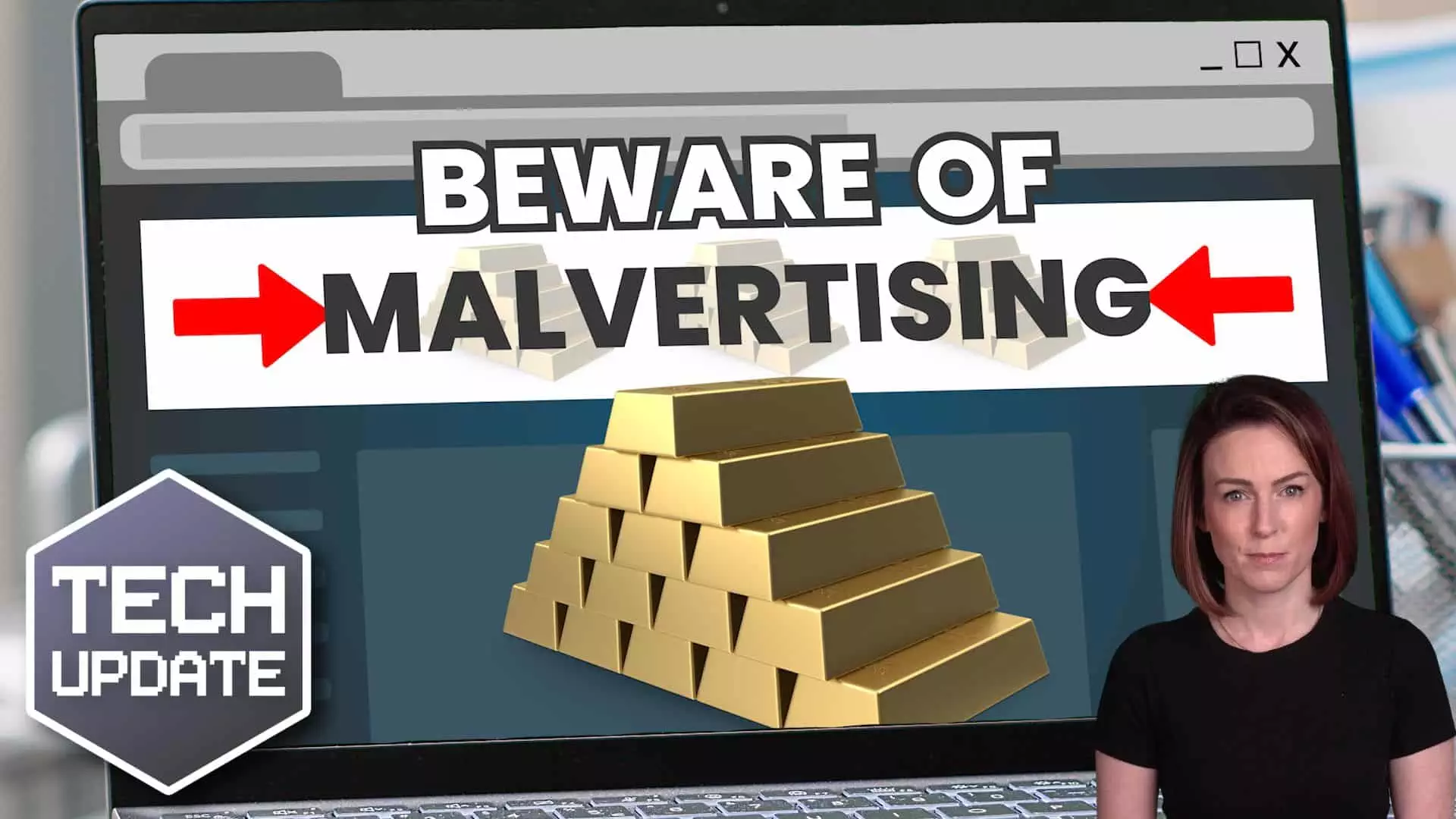Essential Windows 11 Upgrade For Businesses
As we navigate the ever-evolving landscape of technology, staying abreast of software updates is crucial for maintaining the security and efficiency of business operations. With Microsoft’s recent announcement regarding the Windows 11 upgrade to version 23H2, businesses face an imperative deadline: update by 8th October 2024 or risk leaving their systems vulnerable to cyber threats due to discontinued security support for older versions. This upgrade not only fortifies your business against potential security breaches but also enhances system performance, offering improved productivity and access to new tools and features.
Risks of Ignoring Updates
Failing to update to Windows 11 version 23H2 poses significant risks for businesses. Without ongoing security updates, systems become increasingly vulnerable to cyber attacks. Hackers often exploit known vulnerabilities in outdated software, potentially leading to data breaches, compromised client information, and financial losses. Moreover, unsupported systems may face compatibility issues with new software and technologies, hindering productivity and innovation.
Proactive Security Management
Windows 11 version 23H2 empowers businesses with tools for proactive security management, addressing threats before they escalate into significant issues. This proactive approach is integral in maintaining a secure operating environment, as it enables organisations to identify and mitigate risks swiftly. The update includes comprehensive security dashboards that provide real-time insights into system vulnerabilities and potential threats.
Installing Version 23H2
Once you have confirmed your current Windows version and backed up your important files, you can proceed to install Windows 11 version 23H2. Begin by navigating to the ‘Settings’ menu on your device. From there, select ‘Update & Security’, and then click on ‘Windows Update’. Choose the option to ‘Check for updates’. If version 23H2 is available, it will appear in the list of updates ready for installation. Follow the on-screen prompts to begin the download and installation process. It is advisable to have a stable internet connection and sufficient battery life or be connected to a power source during the update to prevent interruptions. After the installation is complete, restart your computer to apply the changes. Verify the update by checking your Windows version in ‘Settings’, ‘System’, and ‘About’ to ensure the installation was successful.
Seeking IT Support Assistance
Engaging Network & Security, when updating to Windows 11 version 23H2 can significantly ease the transition process and ensure business continuity. Network & Security, brings expertise in handling complex updates, identifying compatibility issues, and implementing best practices that minimise disruption. They can conduct a thorough assessment of your current systems, advising on necessary preparations and adjustments to accommodate the new version.