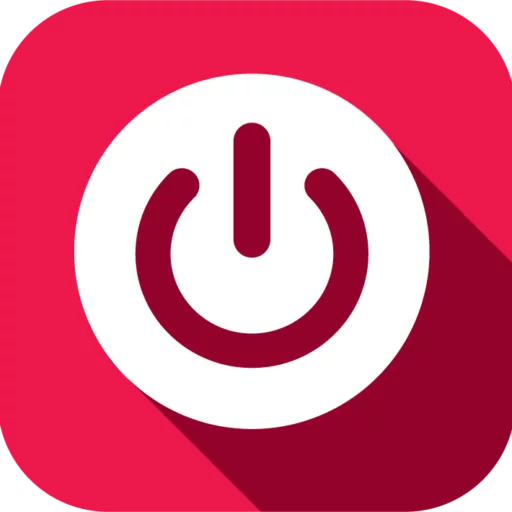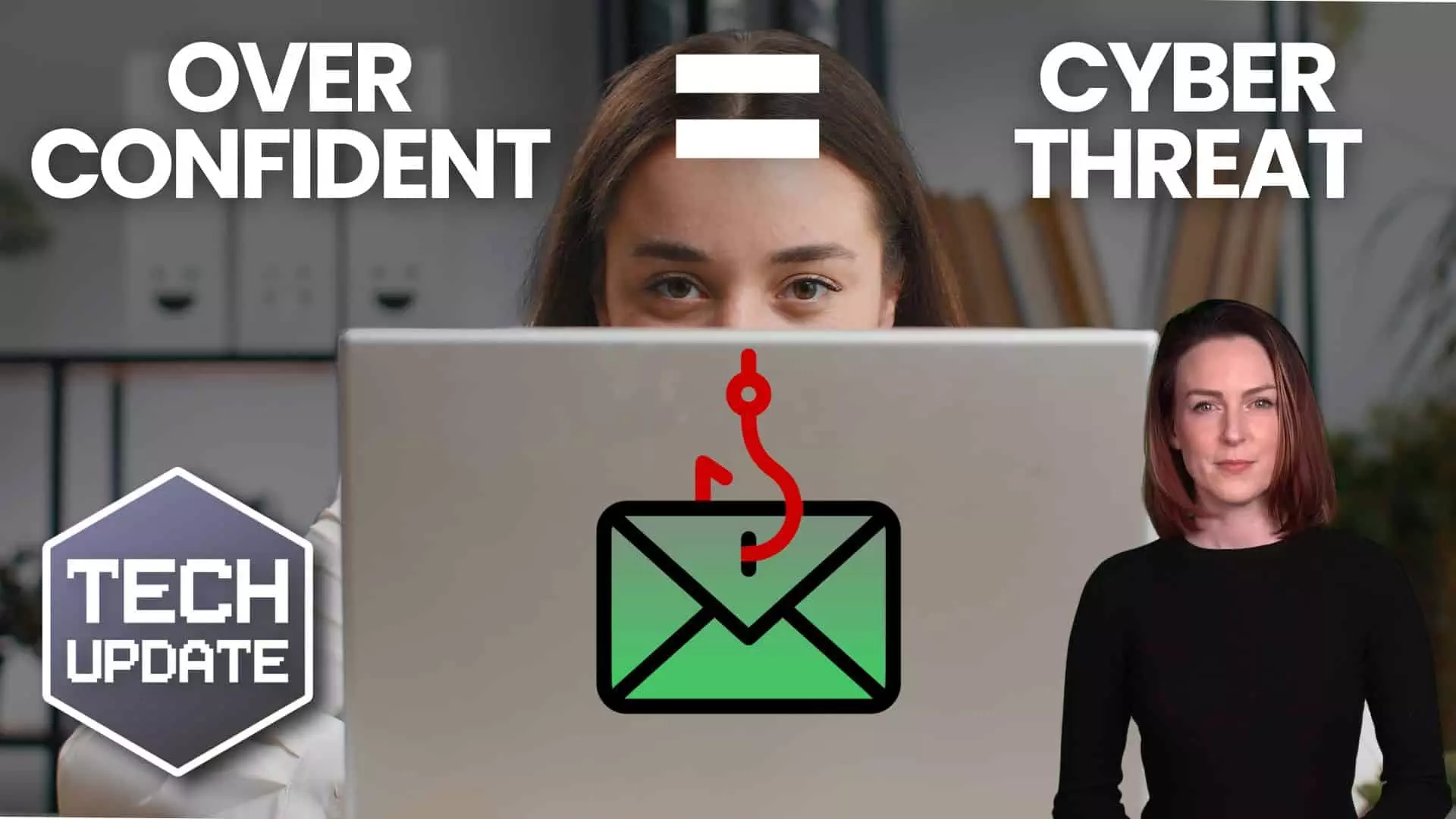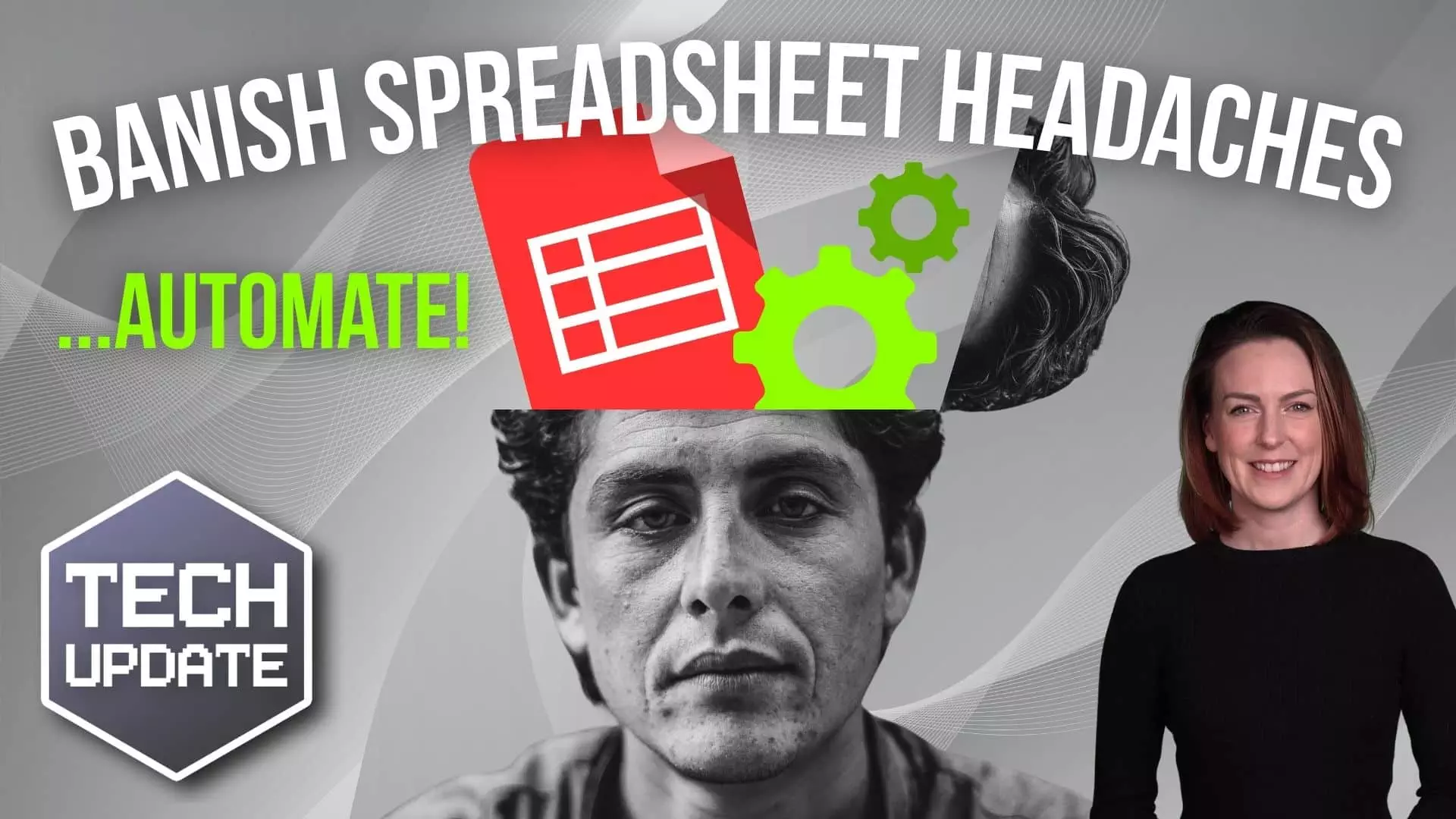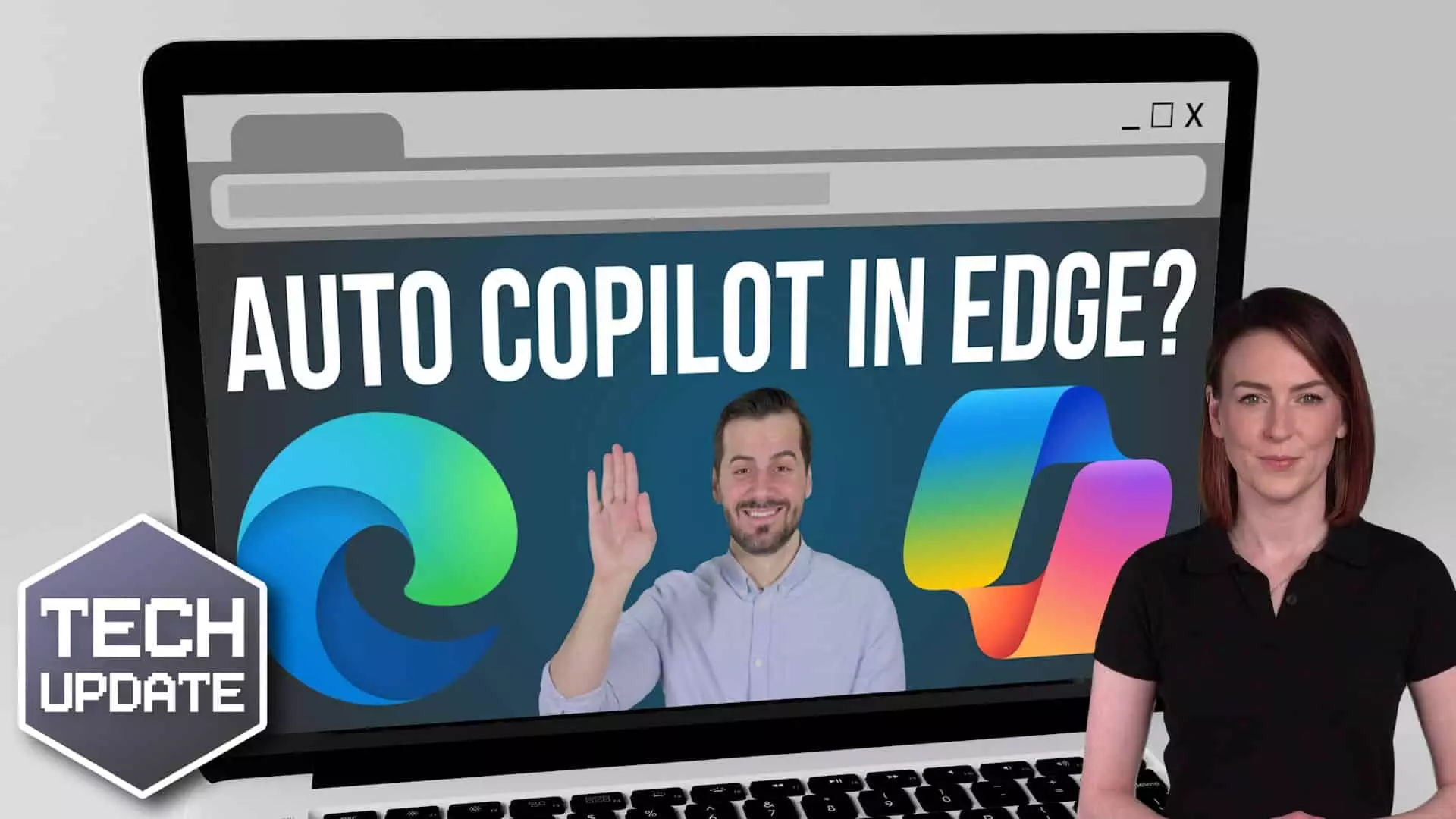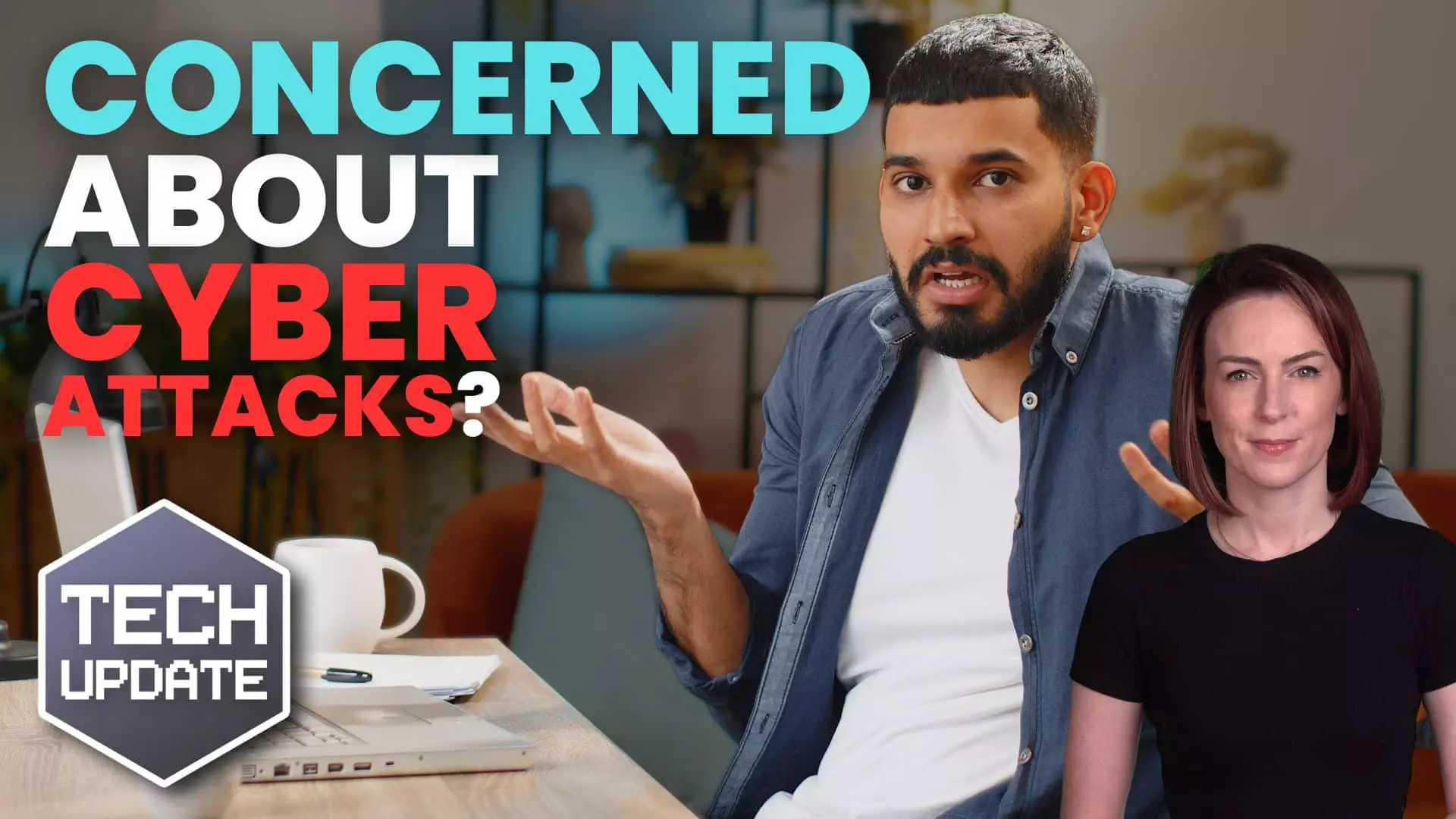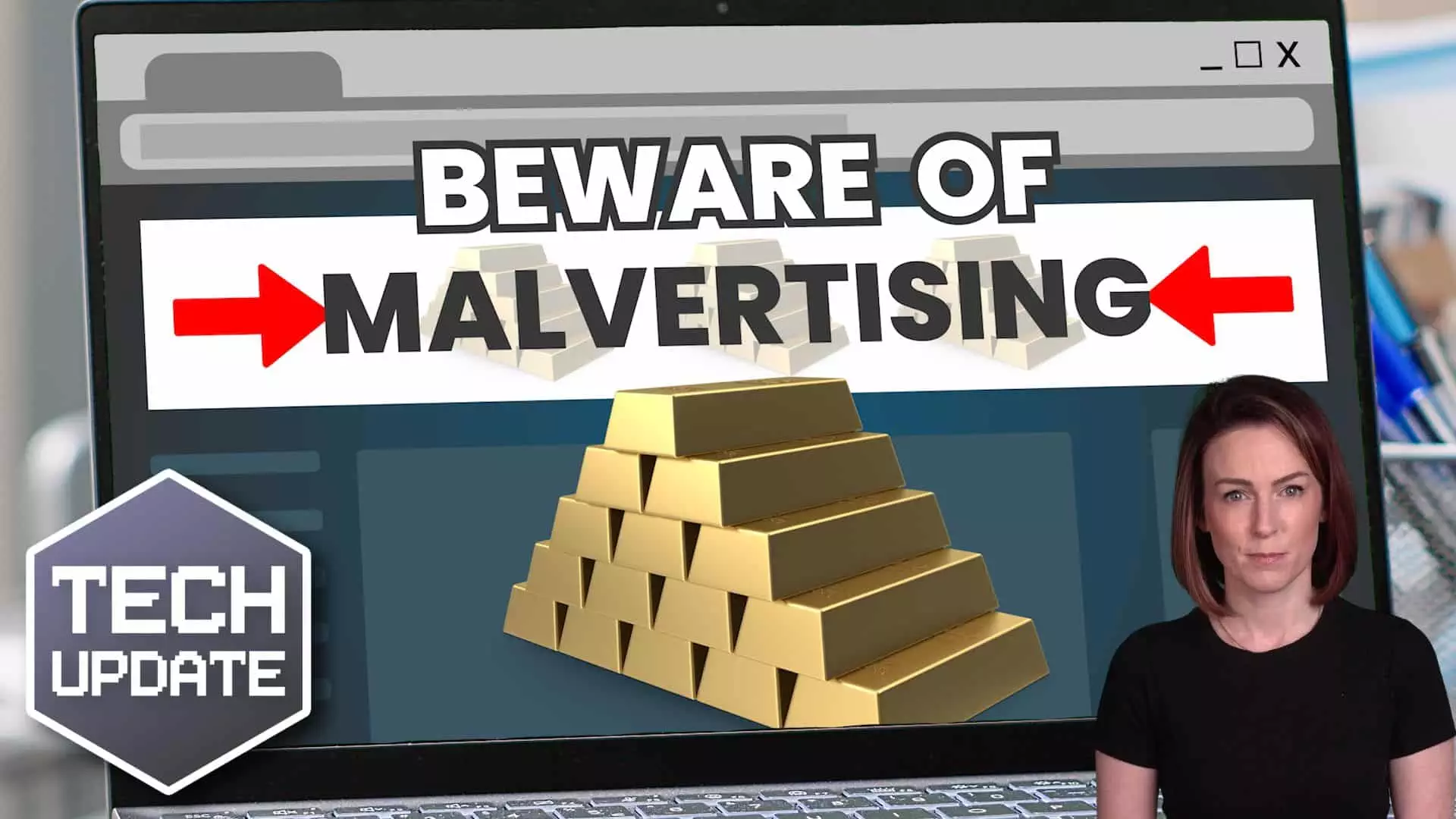Optimise PC Performance and Security with Windows 11
Need some assistance ? Get in contact by filling in our short form below
Maximise PC Performance with Windows 11
In today’s fast-paced business environment, the efficiency and security of your IT systems are paramount. Windows 11 has introduced a host of new features designed to optimise PC performance and enhance security, ensuring that your business operations run smoothly and securely. One of the standout features is the Startup App Notification, which alerts you when new applications are added to your startup list.
Benefits of Windows 11 for Businesses
Windows 11 offers numerous benefits tailored for business environments. The streamlined interface enhances user experience, making it easier for employees to navigate and perform tasks efficiently. Improved multitasking capabilities, such as Snap Layouts and Snap Groups, allow for better organisation of workspaces, thereby boosting productivity.
Security is also a top priority with Windows 11. Features like Windows Hello for Business and enhanced encryption provide robust protection against cyber threats. Additionally, the new OS supports advanced hardware security measures, including TPM 2.0 and Secure Boot, ensuring that business data remains secure.
Addressing Startup Lag Issues
To enable this feature, navigate to System Settings, then select Notifications and switch on Startup App Notification. By regularly monitoring and managing your startup applications, you can prevent unnecessary programmes from slowing down your system,
Additionally, a faster startup time means employees can get to work more quickly, enhancing overall productivity. Addressing startup lag is thus a critical step in optimising PC performance and maintaining a secure and efficient business environment.
Enabling Startup Notifications
Enabling Startup App Notifications in Windows 11 is a straightforward process that offers significant benefits for maintaining system performance and security. To activate this feature, first, open System Settings. From there, navigate to Notifications and locate the Startup App Notification option. Toggle this option to the ‘on’ position.
Once enabled, Windows 11 will alert you whenever a new application is added to your startup list. This allows you to review and disable any unnecessary programmes that could slow down your system or pose security risks.
Our Comprehensive IT Solutions
At Network and Security, we understand that managing IT systems can be complex and time-consuming. That’s why we offer comprehensive IT solutions tailored to meet the unique needs of your business. Our team of experts is well-versed in optimising Windows 11 settings to enhance both performance and security.
Partner with us to leverage our expertise and ensure that your IT systems are always in optimal condition, allowing you to focus on what you do best—running your business.